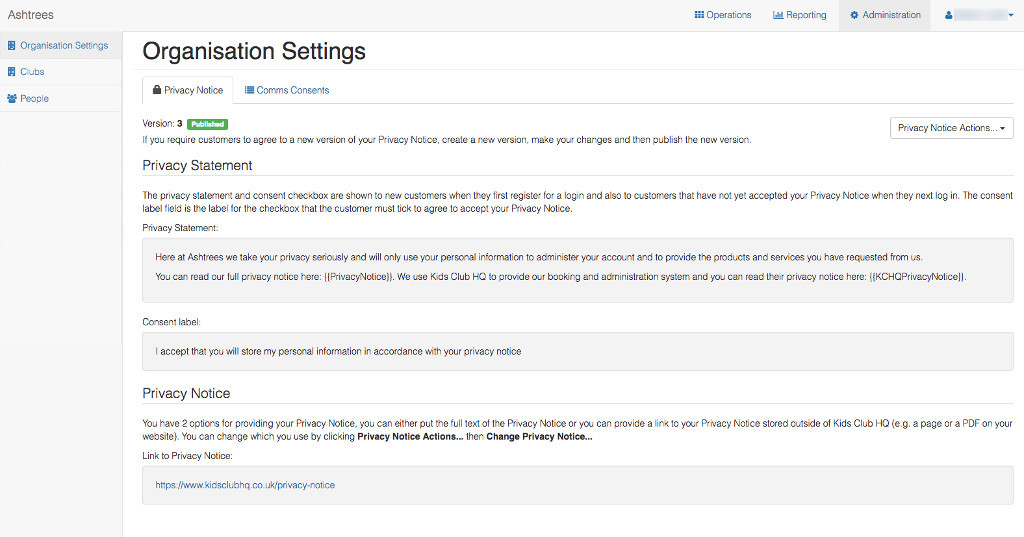How do I set up a privacy notice?
You can set up Kids Club HQ to require that your customers can view your Privacy Notice and accept that you will store their personal details in accordance with it.
Once you initially set up your Privacy Notice, new customers will be required to positively consent to it when they register a log in account and existing customers will be required to positively consent to it when they next log in.
Each time you change your Privacy Notice, you need to create a new version of it then publish this new version. Whenever you publish a new version, existing customers will be required to positively consent to it when they next log in and the new version will become the version that new customers must agree to.
To set up your Privacy Notice, click on the Administration option in the top navigation bar, then click on Organisation Settings.
Select the Privacy Notice tab and you will see the current settings for your Privacy Notice.
First time setup:
If you have not previously added your Privacy Notice, this will be in a draft status with a default privacy statement like this:
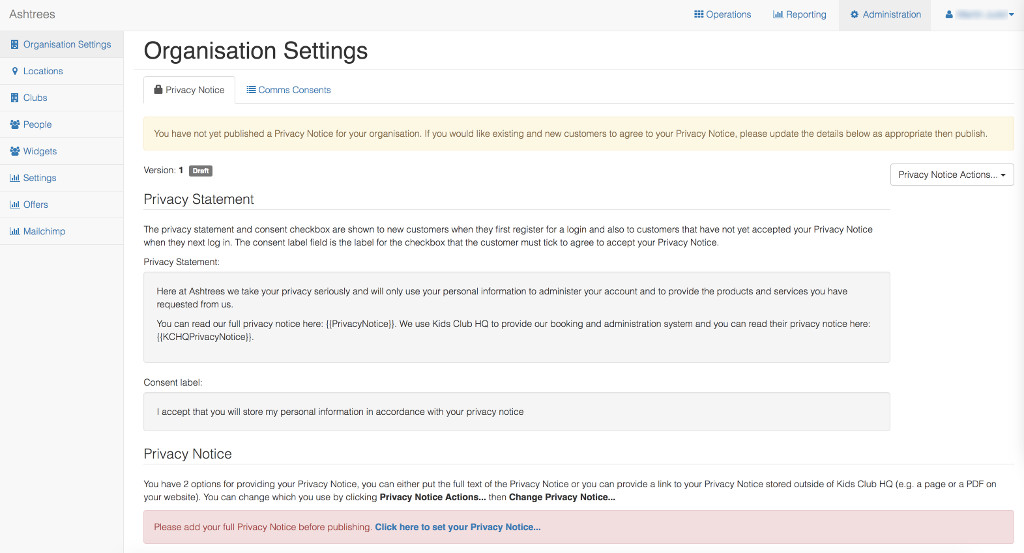
The first thing to do is to add your Privacy Notice. You can do this by clicking on the link in the Privacy Notice section of this tab:

Here, you have 2 options for providing your Privacy Notice, you can either put the full text of the Privacy Notice or you can provide a link to your Privacy Notice stored outside of Kids Club HQ (e.g. a page or a PDF on your website).
Select the appropriate option then paste in the link to your Privacy Notice or add the text.
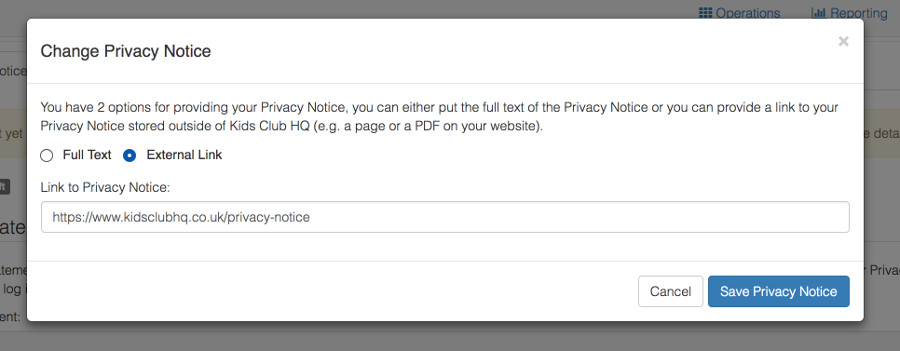
Click Save Privacy Notice to save your changes.
At this point, your Privacy Notice is in draft and is not yet enabled in your booking system.
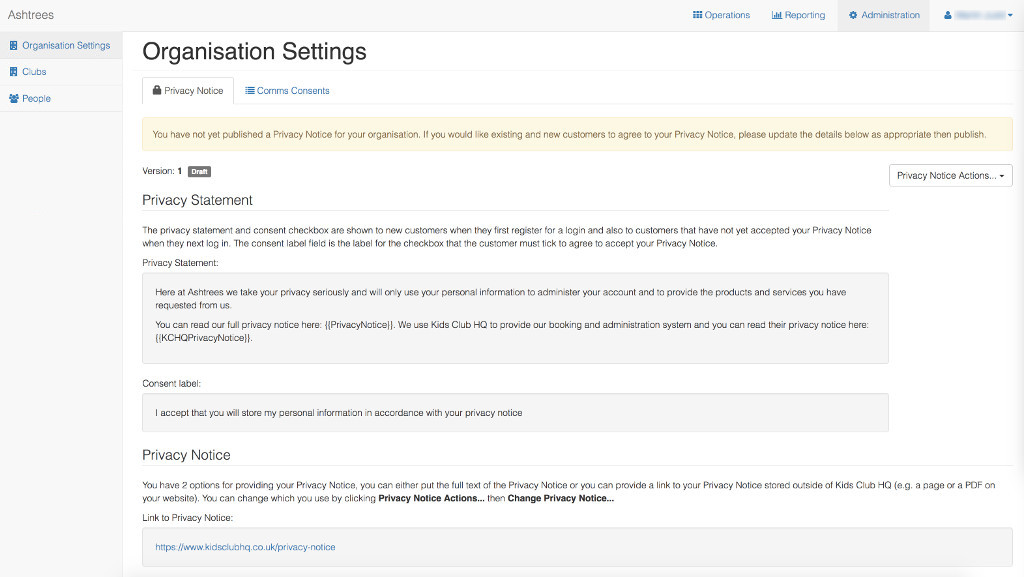
To enable your Privacy Notice, check that the privacy statement consent label and Privacy Notice are all correct then click Privacy Notice Actions… then Publish Latest Version….
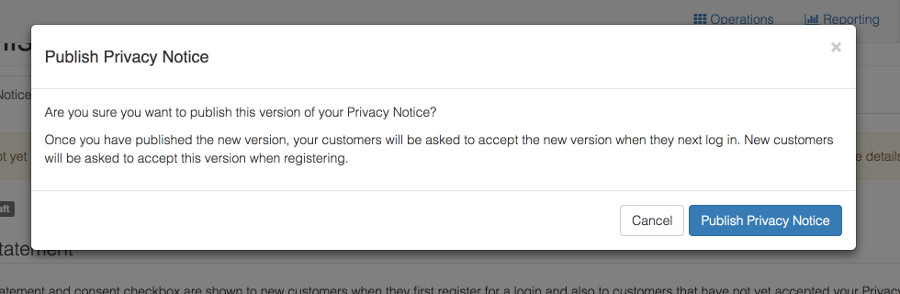
If you are happy to publish, click Publish Privacy Notice.
Once published, the Privacy Notice will be enabled in the booking system and customers will be required to agree to it. the published status is indicated in the top left of the Privacy Notice tab:
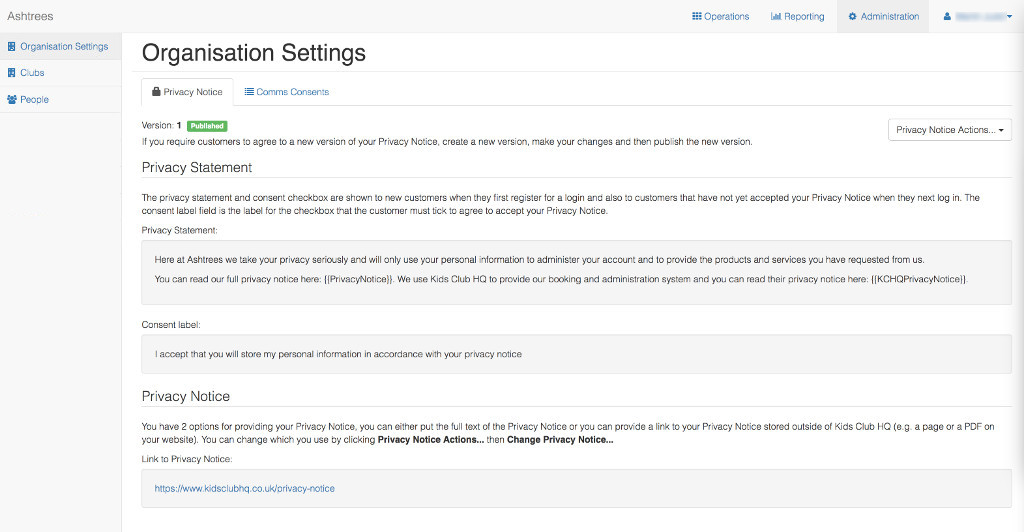
Changing an existing Privacy Notice
If you need to make a change to your privacy statement, consent label or Privacy Notice itself, the process is aas follows:
- Create a new version
- Make the required changes
- Publish the new version
Create a new version
To create a new version of the Privacy Notice information, click on Privacy Notice Actions… the Create A New Version…:
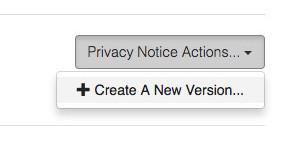
This will increment the version number of the Privacy Notice and set the new version as a draft. While the version remains in draft, the previous published version is the version which your customers will see in the booking system.
If you need to cancel the changes and remove this draft version, you can click Privacy Notice Actions… then Delete This Draft Version…
Make the required changes
You can change the privacy statement and consent label by clicking Privacy Notice Actions… then Change Privacy Statement…:
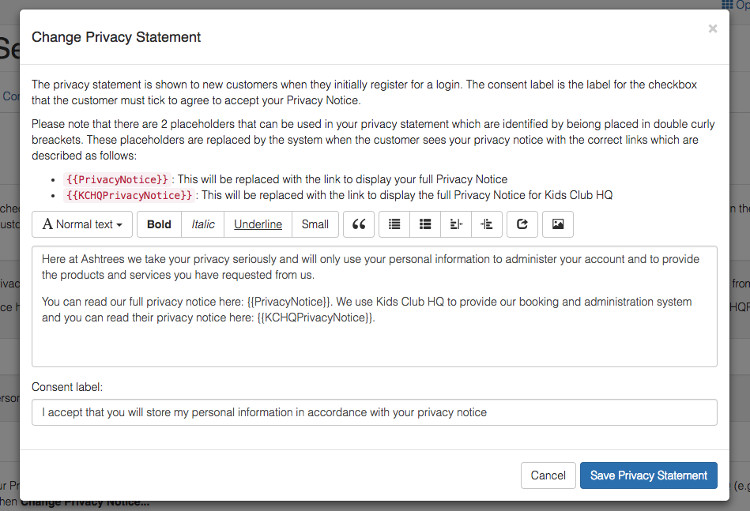
Once you have made your changes, click Save Privacy Statement.
You can change the Privacy Notice by clicking Privacy Notice Actions… then Change Privacy Notice…:
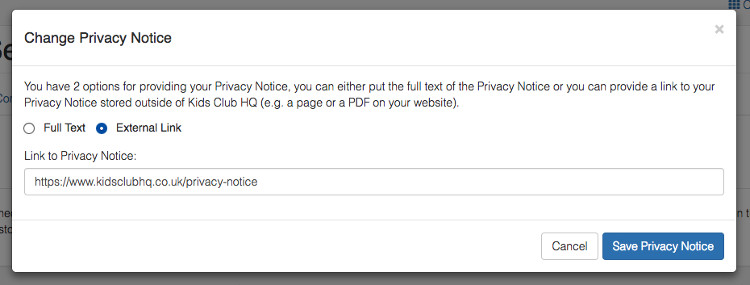
Once you have made your changes, click Save Privacy Notice.
Publish the new version
To publish your changes, check that the privacy statement consent label and Privacy Notice are all correct then click Privacy Notice Actions… then Publish Latest Version….
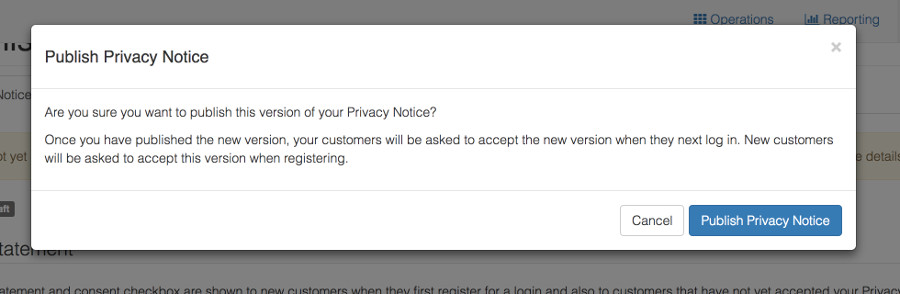
If you are happy to publish, click Publish Privacy Notice.
Once published, the Privacy Notice will be enabled in the booking system and customers will be required to agree to it. the published status is indicated in the top left of the Privacy Notice tab: